Ribbon Bar Settings Tab
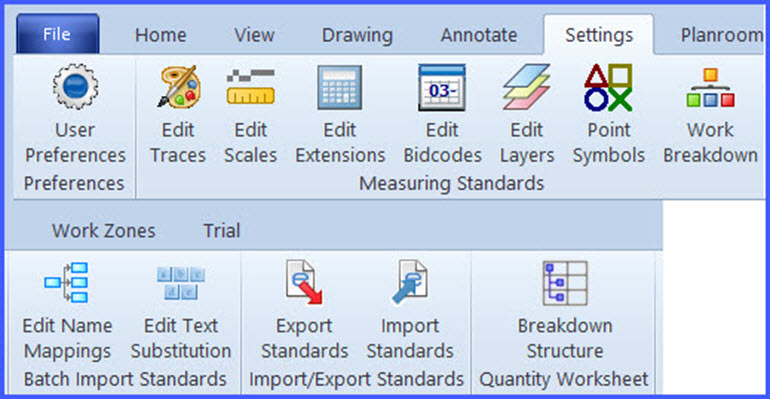
The Settings tab of the Ribbon Bar tab provides access to settings such as user preferences, measurement standards, batch import standards, etc. It also has button to export and import standards.
Preferences

User Preferences
Press this button to change your user preferences. User preferences include scrolling and selection parameters, close-up window operation, Look, etc. When you select this menu option, the User Preferences Window will be displayed.
Measuring Standards

Edit Traces
Press this button to add, change or delete standard traces.
When you select it, the
Standard Trace Tree Window
will be displayed depending on the "Organize Traces in a Tree"
setting in the "General" tab of the
User Preferences Window.
This capability is not available in the Basic Viewer.

Edit Scales
Press this button to add, change or delete standard scales. When you select it, the Standard Scale List Window will be displayed.

Edit Extensions
Press this button to add, change or delete standard extensions.
When you select it, the Standard Extension List Window
will be displayed.
This capability is not available in the Basic Viewer.
In the Pro and Advanced viewers, extensions are an Add-on.

Edit Bid Codes
Press this button to add, change or delete standard bid codes.
When you select it, the Standard Bid Code List Window
will be displayed.
This capability is not available in the Basic Viewer.

Edit Layers
Press this button to add, change or delete layers.
When you select it, the Layer List Window
will be displayed. The shortcut key for this menu option is Ctrl/L.
This capability is not available in the Basic Viewer.

Edit Point Symbols
Press this button to add, change or delete point symbols.
These are the symbols that can be displayed for each point in a measurement.
When you select it, the Point Symbol List Window
will be displayed.
This capability is not available in the Basic Viewer.

Edit Work Breakdown Categories
Press this button to add, change or delete work breakdown categories.
Once work breakdown categories are defined, then work breakdown values can be set
for each measurement for each category. For more information see the
Work Breakdown Overview.
When you select this, the Work Breakdown
Category List Window will be displayed.
This capability is not available in the Basic Viewer.
Batch Import Standards

Edit Name Mappings
Press this button to add, change or delete the name mappings
used in drawing import.
When you select it, the Name Mapping List Window
will be displayed.
This capability is not available in the Basic Viewer.

Edit Text Substitution
Press this button to add, change or delete the text substitutions
used in drawing import.
When you select it, the Import Text Substitution Window
will be displayed.
This capability is not available in the Basic Viewer.
Import/Export Standards

Export Standards
Press this button to export selected standards (scales, traces, bid codes, extensions and layers). When you select it, the Standards Export Window will be displayed.

Import Standards
Press this button to import selected standards (scales, traces, bid codes, extensions and layers). When you select it, the Standards Import Window will be displayed.
Quantity Worksheet

Breakdown Structure
Press this button to define or modify the item breakdown structure.
This structure defines the hierarchy of the Quantity Worksheet.
When you select this menu option, the
Item Breakdown Structure Window will be displayed.
This capability is not available in the Basic Viewer.
