Work Breakdown Category Maintenance
This document describes how work breakdown categories are created, edited and reviewed. It assumes that you are already familiar with work breakdowns in general. If not, we suggest you read the document Work Breakdowns Overview.
The Work Breakdown Category List Window
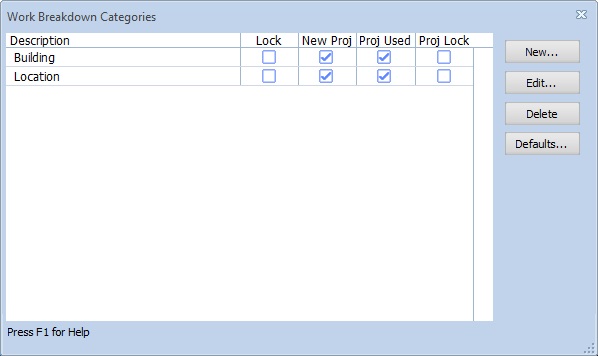
Work Breakdown Category List Window
Most of the window is filled with a list of the existing categories. There is one row for each category with a description and checkboxes:
- Lock When a category is locked, only predefined default values can be used as measurement values.
- New Proj If this box is checked, this category will be used in new projects. (You can subsequently change that setting for the project.)
- Proj Used If this box is checked, this category is used for the current project.
- Proj Lock If this box is checked, only predefined values can be used as measurement values for the current project.
A series of buttons on the right side of the window allows category maintenance:
- New... Press this button to add a new category. The Work Breakdown Category Properties Window will be displayed to enter the information for a new category.
- Edit... To edit an existing category, move the list focus to the category row and press this button. The Work Breakdown Category Properties Window will be displayed to edit the information for the category.
- Delete To delete an existing category, move the list
focus to the category row and press this button. You will be asked to
verify that you wish to delete the category.
WARNING: When a category is deleted all information for that category is also deleted. This includes defaults, standard trace values and measurement values in all projects. - Defaults... Press this button to add or maintain default values for the category. The Work Breakdown Category Defaults Window will be displayed.
The Work Breakdown Category Properties Window
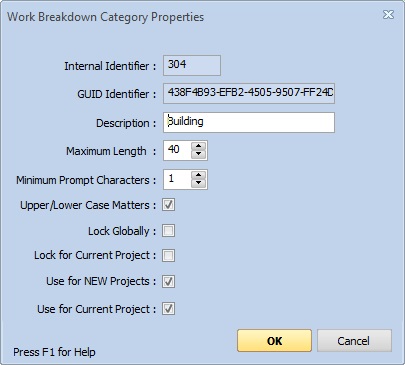
Work Breakdown Category Properties Window
This window is used to enter of edit the properties of a work breakdown category. Most of the window is filled with edit controls and checkboxes for category information:
- Internal Identifier The user can ignore this field. It is sometimes used by support personnel.
- GUID Identifier The user can ignore this field. It is sometimes used by support personnel.
- Description The description identifies the category to the user. It is used as a prompt for entering a breakdown valuexs and in drop-down lists to select a category. It's important that the description clearly and unambiguously identify the category.
- Maximum Length This is the maximum number of characters allowed for a category value. If Dimension is integrated with an estimating application and work breakdown values are exchanged, this limit should reflect the limit of the estimating system.
- Minimum Prompt Characters When entering a new work breakdown value, you will be prompted with a list of possible default values. That list is most useful when it suggests just a few values. This specifies the number of character that should be entered before a prompt list is displayed. If there are just a few default values, you should set this at 1 or 2. But if you have many default values (hundreds or thousands), you would set the minimum higher so that the list isn't displayed until the list of defaults is reduced to just a few entries.
- Upper/Lower Case Matters If this box is checked, a value of "abc" will be considered different from a value of "ABC". If it isn't checked they will be considered the same. This impacts the defaults used for prompting and the measurement filtering. It will NOT change the case of entered values.
- Lock Globally When a category is locked globally, only predefined default values can be used as measurement values.
- Lock for Current Project If this box is checked, only predefined values can be used as measurement values for the current project.
- Use for NEW Projects If this box is checked, this category will be used in new projects. (You can subsequently change that setting for the project using the "Use for Current Project" checkbox below.)
- Use for Current Project If this box is checked, this category is used for the current project.
- OK Press this button to save any editing and return to the Work Breakdown Category List Window.
- Cancel Press this button to DISCARD any editing and return to the Work Breakdown Category List Window.
