Import Text Substitution
How Text Substitution Works
Some terms such as "Architectural", "Electrical Details", "Elevation", etc. occur frequently in drawing names. Rather than constantly re-entering these terms, they can be set up as Standard Text Substitutions (prompts) and picked from a list.
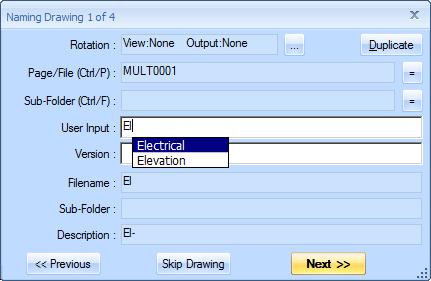
Figure 1: Drawing Conversion Window with Prompting
Figure 2 shows the Drawing Conversion Window with a prompt displayed. The user has entered "el". The two matching prompts "Electrical" and "Elevation" are displayed in a prompt window next to the text being entered. You can click on one of the prompts to select it or navigate through the prompts using the following keys:
- Enter or Tab - Use the currently selected prompt.
- Escape - If a prompt is selected, de-select it. If no selection, close the prompt window.
- Down Arrow - If no prompt is selected, select the top prompt. If a prompt other than the bottom prompt is selected, move the selection down one row.
- Up Arrow - If a prompt other than the top prompt is selected, move the selection up one row.
- Page Up/Down - If the prompt list has a scroll bar, page the list up/down.
Setting the Minimum Prompt Characters
If many standard prompts are defined, you may not want a list to appear as soon as you type the first letter of a word. To avoid this, you can set the "Minimum Prompt Chars" in the User Preferences Window. If this minimum were set to 3, you would not see the prompts above until you entered "ele".
Defining Import Text Substitutions
To edit or review the standard prompts, select "Options/Edit Import Text Substitution" from the Main Menu. This will display then Text Substitution List Window as shown in figure 2.
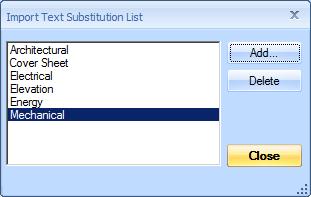
Figure 2: Text Substitution List Window
Most of the window is filled with the list of existing prompts.
Add Button - Press this button to add a new prompt. The Text Substitution Text Window will be displayed as shown in figure 3.
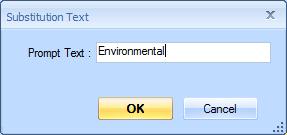
Figure 3: The Text Substitution Edit Window
Simply enter the desired prompt and press the "OK" key. Enter the prompt in the upper/lower case that you want inserted into the input field. Case is ignored when generating the list of prompts to select from.
Delete Button - To delete a standard prompt, select it in the list and press the "Delete" button.
Close Button - When you are through reviewing and editing the standard prompts, press the "Close" button to close the window.
Resizing the Window
This window is resizable. You can change its size with the mouse by clicking and dragging an edge of the window or the "grabber" control in the lower-right corner of the window.
