Import Name Mapping List Window
For a description of how name mapping works, see Name Mapping Overview. To edit or review the standard name mappings, select "Options/Edit Import Name Mappings" from the Main Menu. This will display the Import Name Mapping List Window as shown in figure 1.
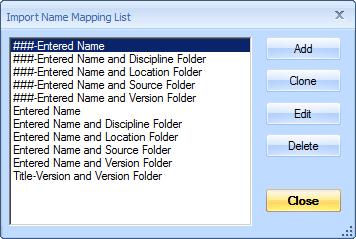
Figure 1: Import Name Mapping List Window
Most of the window is filled with the list of existing mappings.
Add Button - Press this button to add a new mapping. The Import Name Mapping Edit Window will be displayed to enter the new mapping.
Clone Button - To add a new mapping which is similar to an existing mapping, Select the similar mapping in the list, then press this button. The Import Name Mapping Edit Window will be displayed to enter the new mapping. The mapping information will be initialized to the values of the similar mapping.
Edit Button - To edit or view an existing mapping, Select the mapping in the list, then press this button. The Import Name Mapping Edit Window will be displayed with the selected mapping.
Delete Button - To delete a mapping, select it in the list and press the "Delete" button. A message box will be displayed asking if you're sure you want to delete the mapping. Press "Yes" and the mapping will be deleted.
Close Button - When you are through reviewing and editing the mappings, press the "Close" button to close the window.
Resizing the Window
This window is resizable. You can change its size with the mouse by clicking and dragging an edge of the window or the "grabber" control in the lower-right corner of the window.
