Point Symbol List Window
Point symbols are symbols that can be displayed for each point in a measurement. Dimension provides a limited set of point symbols. You can copy symbols found in a drawing and add them to the point symbols. The Point Symbol List Window provides a list of point symbols. You can add, clone, delete or change point symbols from this list. (The standard point symbols provided by Dimension cannot be deleted.)
This window can be invoked from the Ribbon Bar’s Setting Tab / Edit Point Symbols button.
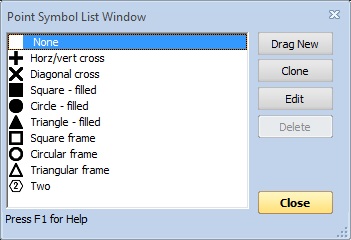
Figure 1: The Point Symbol List Window
List of Point Symbols - The upper-left corner of the window shows a list of the point symbols. The symbol is shown followed by its description. To clone, change or delete a point symbol, you must first click on the point symbol in this list to select it.
Drag New - Press this button to add a point symbol that you have found in a drawing or other document you have opened in Dimension. See Adding Point Symbols for more information.
Clone - Press this button to create a new symbol by editing an existing symbol. The Point Symbol Edit Window will be displayed to edit the new point symbol.
Edit - To edit or review an existing point symbol, select the point symbol in the list, then press this button. The Point Symbol Edit Window will be displayed to edit the point symbol.
Delete - To delete an existing point symbol, select the point symbol in the list, then press this button. You will be asked if you're sure you want to delete the scale. If you respond "Yes", the point symbol will be deleted.
Warning: If you delete a point symbol that is used by any traces, it will be replaced by the Filled Circle symbol in those traces.
Close - Press this button to close the Point Symbol List Window
