Folder Selection Window
This window is used select and/or create a folder. This window is invoked in the following places:
- To select a project folder in the Project Properties Window
- To select a project folder when Moving a project
- To select a starting folder for project folder selection in the User Preferences Window
- To select a default backup folder in the User Preferences Window
- To select a folder that will be scanned for drawing files in the Import Drawing List Window
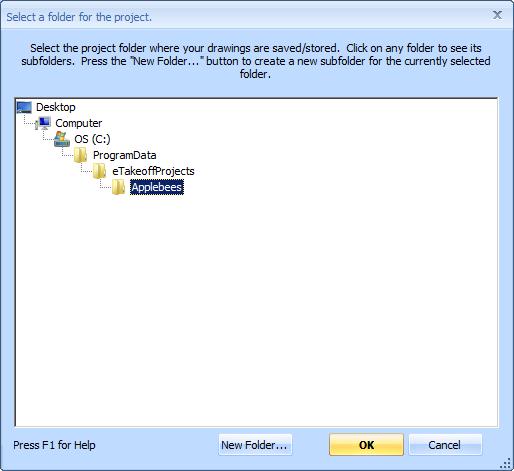
Figure 1: The Folder Selection Window
Most of the window is filled with a tree showing the folders on your computer. One of the folders is always selected. Above the selected folder, only the parent folders are displayed. Below the selected folder, the first level of subfolders is displayed. You can click on a folder to select it and the display will update.
Some uses of this window allow you to create a new folder. To do that, select the parent of the new folder then press the "New Folder..." button at the bottom of the window. The New Folder Window will be displayed.
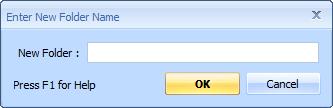
Figure 2: The New Folder Entry Window
Enter the desired new folder name and press "OK". The new folder will be added to the main window and be selected.
Once you have created or selected the desired folder, press the "OK" button.
