Batch Printing Drawing Selection Window
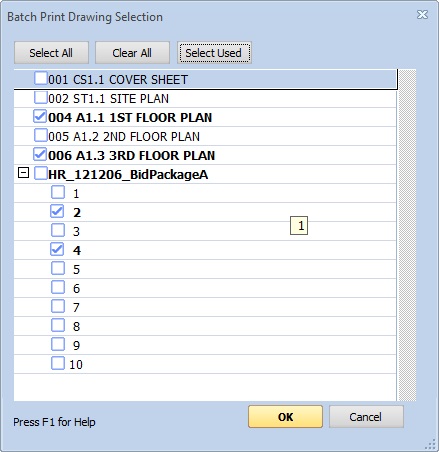
Figure 1: The Batch Printing Drawing Selection Window
This window is invoked by selecting "File/Print/Batch Printing/Add drawings via list" from the Ribbon Bar File Menu. It displays a list of all the files in the current project.
If you want to select drawings from a specific subfolder, you can right-click on the subfolder in the Control Panel Drawing Tree and select "Queue member drawings for batch print..." from the context menu. It will be invoked displaying only the drawings from that subfolder.
Each file is displayed in a row with an optional "+/-" button to display individual pages and a checkbox to select the file or page. The "+/-" button is not displayed if the file contains only one page. Files that have never been opened are displayed with the button because the number of pages is unknown. If you press the button for an unopened file, it is opened temporarily and the page count is extracted. If there's only one page the button is removed. For multi-page files, pressing the button displays the pages with a selection checkbox for each page.
Checking the selection box for a file selects or de-selects all pages in the file. Checking a page selects or de-selects just that page.
To select (or de-select) a range of rows, first put the focus on the top row.
Then hold down the Shift key and select the bottom row.
All rows in the range will be set to the new selection status
of the bottom row.
WARNING: If the range includes many files that have never been opened,
each one will be temporarily opened to determine the page count.
This can take some time.
Select All - Press this button to select all pages of all files.
Clear All - Press this button to clear the selection of all pages of all files.
Select Used - Press this button to select all drawings that have measurements or annotations. Drawings with measurements or annotations are displayed in bold.
When you have finished selecting, press the "OK" button to add the selected drawings to the batch print queue. If no default printer configuration has been set, the Printer Configuration Window will be displayed. The current default printer configuration will be assigned to all selected drawings.
For more information on batch printing, see the Batch Printing Overview.
