Not to Scale Drawings
Some drawings (such as isometric drawings) are Not To Scale (NTS). You can still count the points and specify the length for measurements on NTS drawings. The first step is to identify the drawing as NTS. For information on scale settings see Dimension Drawing Scale Edit Window.
Not To Scale is only available in the Premer version of Dimension.
You create a measurement on a Not to Scale drawing the same way as on any other drawing:
- Start a new measurement
- Select a standard trace
- Digitize the points of the measurement
(There are numerous variations on this procedure. All of them will work for Not to Scale measurements.)
If you are only using the Count data type, you don't need to do anything special. (You CAN'T use the perimeter or area data types. Those values will be zero.) If you are using the Length data type, an indicator will be displayed next to the first measurement point indicating that the length needs to be entered.
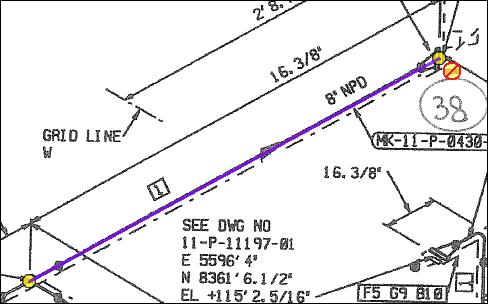
Figure 1: Measurement with Not to Scale Indicator
The length must be entered manually. With the measurement selected, double-click on the NTS indicator or select "Edit Not to Scale Lengths" from the context menu. The Not To Scale Edit Window will be displayed.
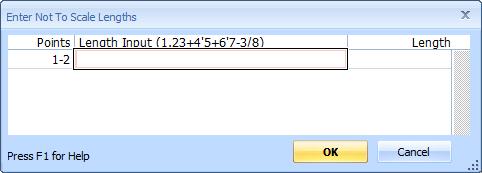
Figure 2: Not to Scale Edit Window
The window is displayed modelessly. That means you can zoom and scroll the drawing while it is displayed.
This window displays a grid of lengths. There is one row in the grid for each group of disconnected point in the measurement. The first column show the points included in the group. The second column is the input used to calculate the length of the group (more below). The third column displays the actual length calculated from the input.
The length input can be entered as multiple individual lengths joined by plus signs (1+2+3). The individual lengths can be entered in many ways:
- Whole feet or meters - Simply enter the number of feet or meters.
- Feet or meters with decimals - Enter the whole length and fraction length as a decimal number (10.75)
- Feet with whole inches - Enter feet and inches separated by the single quote foot symbol (10'9)
- Feet with whole and fractional inches - Enter the feet, the single quote foot symbol, the whole inches, a dash, and the fractional inches (10'6-3/8).
- Feet with fractional inches - Enter the feet, the single quote foot symbol, and the fractional inches (10'3/8).
- Whole and fractional inches - Enter the feet (as zero), the single quote foot symbol, the whole inches, a dash, and the fractional inches (0'6-3/8).
To make the entry more keyboard friendly, different separators are allowed. The foot/inch separator can be either the single quote foot symbol or the dash. The inch/fraction separator can be either the dash or a space. So all of these representations for twelve feet, six and three quarter inches is allowed:
- 12'6-3/4
- 12-6-3/4
- 12'6 3/4
- 12-6 3/4
When you complete the input, press tab or Enter. The calculated length will be displayed in the third column. When you have enter the lengths for all groups, Press the "OK" button to save the entered lengths. Once valid lengths have been entered, the Not to Scale indicator will no longer be displayed.
