Move Drawings Window
This window is used to change the folder for selected drawings within a project. You can change the folder for the drawings before or after you have moved the drawing files. If you do it before, the drawings will be moved for you. This window is invoked in the Drawing List Window by selecting the drawings to be moved then pressing the "Do Selected..." button and choosing "Move Selected Drawings..." from the drop-down menu.
When this window is invoked, the Dimension Folder Selection Window is displayed allowing you to select (and optionally create) the new folder for the selected drawings. Once you select the folder, the Move Selected Drawings Window is displayed.
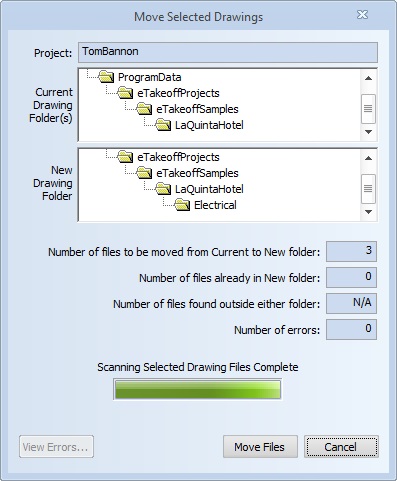
Figure 1: The Move Selected Drawings Window
After the window is initially displayed, the drawing files are analyzed to see where they are currently located.
Project - This is the name of the project whose drawings are being moved.
Current Drawing Folder(s) - The is the name of the current root folder for the project. The drawings may or may not be in this folder.
New Drawing Folder - The is the name of the new folder for the selected drawings. The drawings may or may not be in this folder.
Number of files to be moved from Current to New folder - This is a count of the number of files in the Current folder. If you change the folder, these files will be moved to the New folder.
Number of files already in New folder - This is a count of the number of files already in the new folder. They don't need to be moved.
Number of files found outside either folder - This is a count of the number of files found outside or either folder. These files will NOT be moved.
Number of errors - This is a count of the errors encountered when analyzing the project drawing files. The most common error is that a drawing file is not found. You can press the "View Errors..." button to review the errors.
Move Files - Press this button to move the drawings. The selected drawing files will be moved to the New folder. As they are moved, the progress bar will show the progress the drawing file and error counts will also be updated.
When the move is complete the text above the progress bar will say "Moving Selected Drawing Files Complete". If there are errors you can press the "View Errors..." button to review them.
When you are finished, press the "Close" button to close the window.
