Dimension Add-on License Installation Window
This window is used to set or review the installation information for an Add-on product. It can be invoked by clicking on File / Administration / the Install add-on license option.
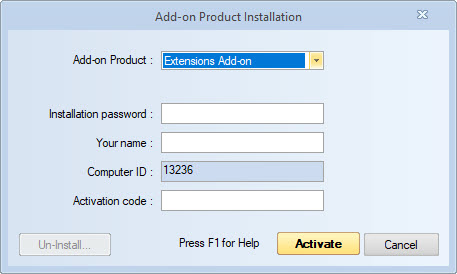
Figure 1: The Dimension Add-on License Installation Window
Add-on Product: - Use this combo box to select the add-on product you want to license or review.
Installation password: - When installing a permanent license, enter the installation password you gave the Dimension sales department when you purchased eTakeoff. If you are installing a temporary license, this field is not used.
User name (comment): - When installing a permanent license, enter the your name or some other comment that would be useful later in identifying where Dimension was installed. Dimension will initially fill this field with the name of your computer. The Dimension sales department keeps track of the user names for all installations in case there is confusion regarding who installed the license. If you are installing a temporary license, this field is not used.
Computer ID: - This field will be filled in automatically by Dimension. The Computer ID uniquely identifies your computer. Activation codes will only work with the Computer ID for which they were generated. If you are installing a temporary license, this field is not used.
Activation code: - This is the activation code from Dimension needed to complete the license activation Once you click on the Activate button, this field will be filled in automatically. If you are installing a temporary license or manually installing a permanent license, enter the password you obtained from Dimension.
Maintenance Expires: - This will display the date that the license's maintenance agreement expires. If you have recently renewed your maintenance agreement, you can press the "Re-Check" button to download the new maintenance expiration.
Un-Install - You may move a license to another computer by Un-Installing it on the current computer, then installing it on the other computer. If you press the Un-Install button, The Un-Install validation window will be displayed.
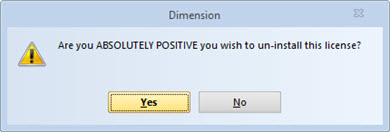
Figure 2: The Un-Install Validation Window
WARNING: Be sure to write down your "Installation password" before un-installing. You will need that password to re-install the license on another computer.
Press the "Yes" button to Un-Install the license from the current computer. Press the "No" button if you don't want to un-install.
OK - Press this button to complete the add-on license installation and return to the Main Window.
Cancel - Press this button to cancel the license installation. If you don't have a valid license installed, Dimension will terminate immediately.
