Grid Extension
This document describes grid extensions. Grid extensions have all the functionality of normal (formula) extensions, plus they calculate and display a grid of squares covering the measurement. Grids are typically used to lay out floor tiles or ceiling tiles but they can be used for any rectangular layout. The following parameters can be specified for a grid extension:
- The width of a grid square
- The height of a grid square
- The gap between grid squares (grout width)
- The margin percentage when computing whether a full or partial square is required (explained later).
- The pitch of the grid. This is used when laying out a grid on a sloped surface such as a roof.
- The orientation point for the grid (horizontal and vertical)
- The rotation of the grid
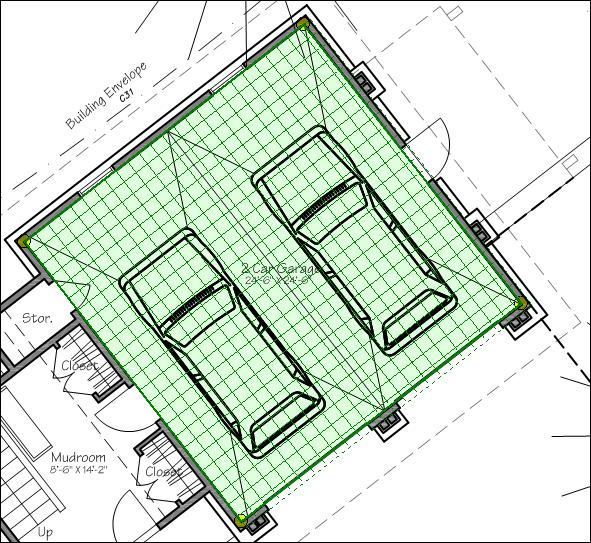
Figure 1: Sample Grid Extension
The full grid squares are surrounded with a thin solid line. The partial grid squares are surrounded with a dotted line.
Creating Standard Grid Extensions
If no standard grid extensions exist, you can create a grid extension using Standard Extension Maintenance. Simply press the "Add" button in the Standard Extension List Window and select "Grid" from the context menu. The Standard Extension will be displayed with five rows predefined.
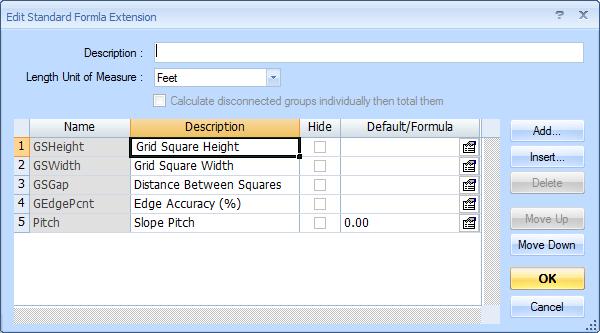
Figure 2: Grid Standard Extension Maintenance
The five pre-defined rows are:
- GSHeight - This is the height of a square in the grid (a tile).
- GSWidth - This is the width of a square in the grid.
- GSGap - This is the size of the gap between the grid squares (the grout width).
- GSEdgePcnt - This is a percentage used to determine whether a full tile (grid square) or a partial tile is needed for a particular square. If a small part of the tile falls outside the measurement, the tile size is reduced by this amount. If it still falls outside the measurement the square is considered a partial tile.
- Pitch - This is used to when the grid
is laid out over a sloped surface such as a roof. The pitch
of the surface is the amount of rise (vertical change)
for each 12 units of run (horizontal change). For flat surfaces
the slope should be zero.
WARNING: The slope is applied to grid height. That assumes the surface is sloped from the top to the bottom (or vice versa). If it slopes in a different direction you need to rotate the grid as described below.
The name and position of the predefined rows can't be changed. Otherwise, the information can be edited as described for Standard Extension Maintenance.
- Description - For GSHeight and GSWidth the description should be changed to reflect the unit of measure.
- Default/Formula - The advantage of specifying a default is that you don't have to specify the value for each measurement using the standard extension. The disadvantage is that if you may forget to change the value when you want something other than the default.
- Decimal Places (in the Properties Window) - this will vary depending on the unit of measure for GSHeight, GSWidth and GSGap.
- Unit of Measure (in the Properties Window) - GSHeight and GSWidth may be measured in either feet or inches. GSGap is usually measured in inches. GSGap doesn't use this property.
- Minimum and Maximum (in the Properties Window) - These can be set to catch entry errors. For example, a GSHeight or GSWidth for floor tile might have a maximum of 1.00 or 2.00 to keep someone from accidentally entering a value in inches.
Other rows can be added after the predefined rows. These rows can use formulas with any of the measurement values (Area, Count, Length, Perimeter) or the predefined rows (GSHeight, GSWidth, GSGap and GSEdgePcnt) or any of the following calculated values:
- FullCnt - The number of full tiles used to cover the measured area.
- PartCnt - The number of partial tiles needed to cover the measured area.
- FullPartCnt - The number of full AND partial tiles needed to cover the measured area. (FullCnt+PartCnt)
- LineLen - The total length of all the separating lines passing through the measurement area (both horizontal and vertical). Imagine an irregularly shaped concrete surface divided by a crisscross of saw cuts. This would be the total length of the saw cuts.
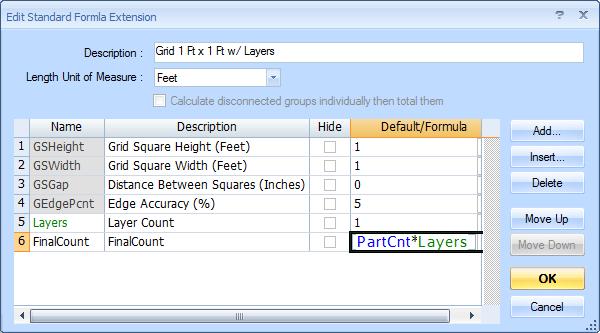
Figure 3: Standard Grid Extension with Additional Calculations
Editing a Measurement's Grid Information
The formula part of a grid extension can be edited the same way as other extensions. This is described in Extension Measurement Maintenance. You can also move and rotate the grid. To start this, right click on the measurement and select "Edit Extension" from the context menu. Then select "Move/Rotate Layout..." from the sub-menu. The Move/Rotate Toolbar will be displayed over the measurement as shown in figure 2.
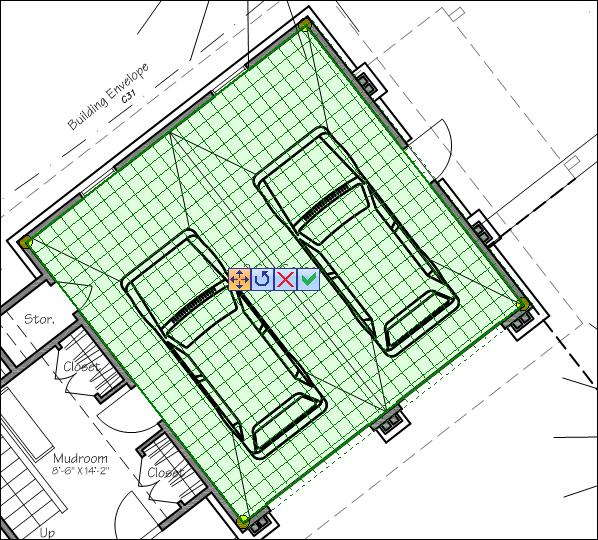
Figure 2: Sample Grid Extension with Move/Rotate Toolbar
The toolbar has four buttons:
 Move Button -
Click this button to begin moving the grid. The button color and the cursor
will change to indicate that you are in move mode. Then click down anywhere and drag
the grid left, right, up and/or down.
Move Button -
Click this button to begin moving the grid. The button color and the cursor
will change to indicate that you are in move mode. Then click down anywhere and drag
the grid left, right, up and/or down. Rotate Button -
Click this button to begin rotating the grid. The button color and the cursor
will change to indicate that you are in rotate mode. Then click down anywhere and drag
clockwise or counter-clockwise to rotate the grid.
If you hold down the Shift key while you are rotating,
the angle will be set to a multiple of 7.5 degrees (7.5, 15.0, 22.5, 30.0, etc.).
To set the rotation to a multiple of 90 degrees, right-click on the rotate
button and select the angle from the context menu.
Rotate Button -
Click this button to begin rotating the grid. The button color and the cursor
will change to indicate that you are in rotate mode. Then click down anywhere and drag
clockwise or counter-clockwise to rotate the grid.
If you hold down the Shift key while you are rotating,
the angle will be set to a multiple of 7.5 degrees (7.5, 15.0, 22.5, 30.0, etc.).
To set the rotation to a multiple of 90 degrees, right-click on the rotate
button and select the angle from the context menu.  Cancel Button -
Press this button to discard any move or rotation
changes and dismiss the toolbar.
Cancel Button -
Press this button to discard any move or rotation
changes and dismiss the toolbar. OK Button -
Press this button to save any move or rotation changes and
dismiss the toolbar.
OK Button -
Press this button to save any move or rotation changes and
dismiss the toolbar.
