Drawing/Page Rename Window
This window is used to rename drawings or pages. It can be invoked by pressing the F2 shortcut key in the Main Window, selecting "Drawing/Rename Drawing/Page.." from the Main Menu, or pressing the "Rename Drawing/Page..." button in the Drawing tab of the Ribbon Bar.
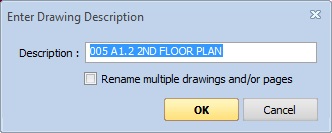
Figure 1: The Drawing/Page Rename Window
Renaming a Single Drawing or Page
Simple renames can be done by entering the new name and pressing Enter (or the OK button). If the drawing is part of a single-page file, the drawing description will be changed (not the filename). If the drawing is part of a multi-page file, the description for the current page will be changed.
Renaming Multiple Single Drawing or Page
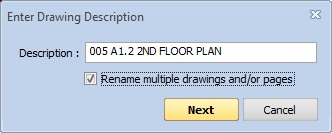
Figure 2: The Drawing/Page Rename Window for Multiple Renames
If you check the box "Rename multiple drawing or pages", the "OK" button changes to a "Next" button. You can enter the new name for the current drawing the press Enter key (or the "Next" button) to save the current name and move to the next page or drawing". The next page or drawing will be displayed in the main window, rotated, zoomed and scrolled to the same view as the previous window. If the view doesn't show the needed information, you can rotate, zoom and scroll it without closing the rename window.
You can continue renaming through all the remaining pages and/or drawings in the project.
