Extra Drawing Window
The Main Window displays a drawing that can be edited. The Extra Drawing windows can simultaneously display other drawings, but only the annotations can be edited.
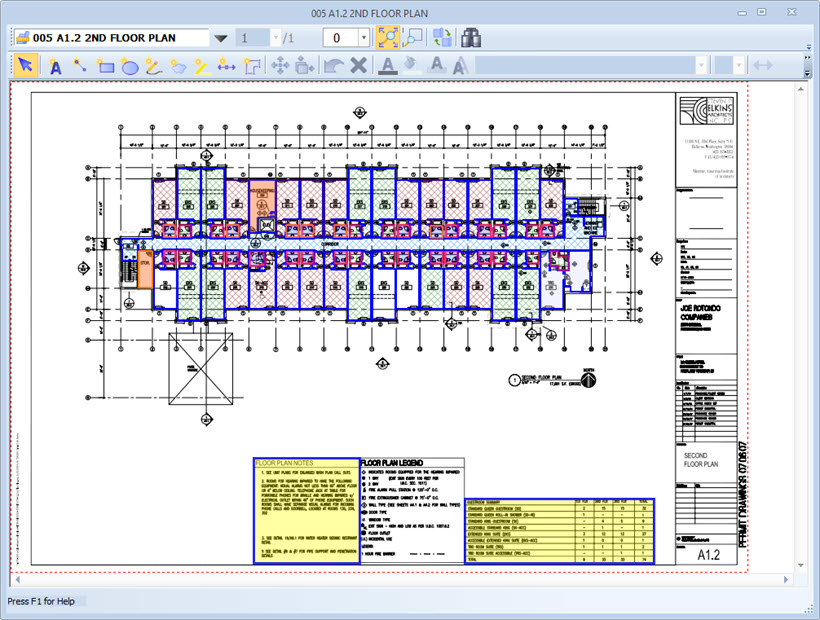
Figure 1: The Extra Drawing Window
Multiple windows can be displayed. To open an extra drawing window, select "View/Open Extra Drawing Window..." from the Main Menu. The window will initially be empty. You can then select a drawing from the list. In addition to the drawing display (which occupies most of the window), the following controls are available (from left to right) in the main toolbar:
- Drawing List - This control contains a list of all the drawings in the current project. Press the down-arrow button to display the list. Then select from the alphabetized list. You can drag the edges of the list to make it wider or longer.
- Page Combo Box - This combo box contains a list of the pages in the drawing. The number of pages is displayed just to the right. You can type in a page number and press Enter. Or press the down-arrow button and select from the list.
- Rotation Combo Box - This combo box contains a list of the rotation angles (0, 90, 180, 270). To rotate the drawing, press the down-arrow button and select from the list.
- Zoom Full View Button - Press this button to view the entire drawing.
- Zoom View Rectangle Button - Press this button to zoom in on a particular area of the drawing. After pressing the button (it will stay down), click-down on one corner of the area, drag the mouse to the opposite corner and release the button. As you drag, a rectangle will be displayed to show the zoom rectangle.
- Swap Drawing with Main Window Button - Drawings displayed in the extra window cannot be changed in that window, only in the main window. To facilitate making changes, you can press this button to swap the drawing displayed in the extra window with the drawing displayed in the Main Window. The zoom factor and scrolling position of both drawings will be maintained. After making changes in the main window, you can press this button again to swap the drawings back to their original windows.
- Select from Named Views Button - If you have defined Named Views for the project, you can press this button to display a list of named views. Select a view to navigate to it. The list can be resized by dragging its edges or corners.
The Annotation Toolbar is displayed beneath the main toolbar. Its controls can be used to create and edit annotations.
The size of the window can be changed by dragging the edges or corners. When you switch to another project or close the application, the extra windows will be closed automatically. But their position and drawing display will be remembered. When you return to the project, they will be re-displayed as you left them.
