Drawing Scan Window
This window is used to enter or change the properties of a
Project drawing scanning searches the project folder and its
sub-folders for drawings. After the scan,
This window is displayed, allowing the user to select which
drawings should be added to the project.
This window is invoked from the Ribbon Bar Drawing Tab’s
Scan for Drawings button.
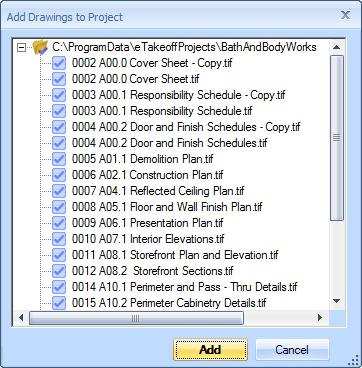
Figure 1: The Drawing Scan Window
Drawing Tree - The drawing tree occupies the majority of the window. It shows the drawings found, organized in a tree that matches the project folder and sub-folders. Each branch of the tree has one of the following icons indicating whether or not it is selected to be added to the project:
This branch is a drawing that is not selected.
This branch is a drawing that is selected.
This branch is a drawing that is already part of the project.
This branch has child branches and all of them are selected. You can click on this icon to de-select all children.
This branch has child branches and some (but not all) of them are selected. You can click on this icon to de-select all children.
This branch has child branches and none of them are selected. You can click on this icon to select all children.
Add Button - Press this button to add all selected drawings to the project. The Drawing Scan Window will disappear and focus will return to the Main Window.
Cancel Button - Press this button to cancel drawing scanning. NO drawings will be added to the project. The Drawing Scan Window will disappear and focus will return to the Main Window.
