Download Drawing Selection Window
This Window is used to select drawings to be downloaded for the current project. When you initiate a download of multiple files, this window appears in the second of a three step process:
- The Download Project Wizard is displayed to create a new project and/or define the subfolder usage for the download.
- This window is displayed to select the drawings to be downloaded.
- The Main Download Window is displayed to show and change the status of drawings being downloaded.
You can change the size of this window by dragging the edges or corners.
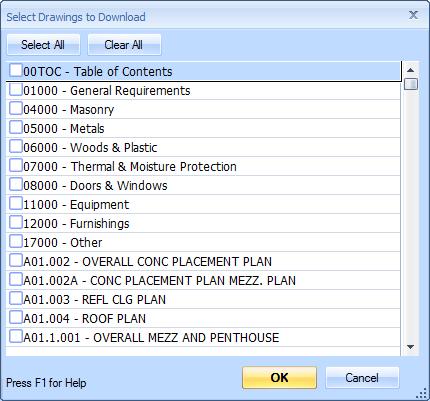
Figure 1: The Download Drawing Selection Window
Most of the window is filled with the drawing list. You can click on the checkboxes in the list to select or de-select drawings to be downloaded.
To select (or de-select) a range of drawings, click on the name of the top drawing in the range to put the focus on the that row. Then hold down the Shift key and click on the checkbox of the bottom drawing of the range. All drawings in the range will be selected or de-selected.
Select All - Press this button to select all drawings in the list.
Clear All - Press this button to DE-select all drawings in the list.
OK - When you have selected the desired drawings for downloading, press this button to add the drawings to the download queue displayed in the Main Download Window.
Cancel - If you decide not to download any drawings, press this button. No drawings will be added to the download queue.
