Batch Printing Status Window
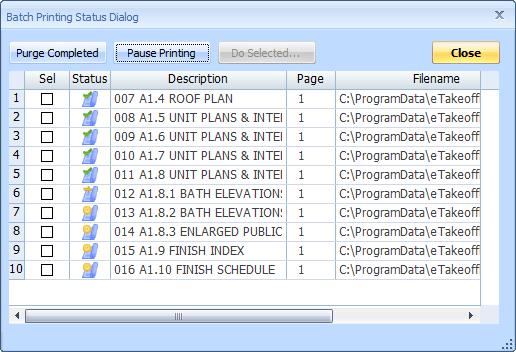
Figure 1: The Batch Printing Status Window
This window is invoked by selecting "File/Print/Batch Printing/Edit/review printing queue" from the Ribbon Bar File Menu.It displays a list of all drawings that have been queued for printing.
Drawing List
Most of the window is filled with the drawing list. This list has the following columns:
- Selection Checkbox - Checkboxes in this column can be selected, then the "Do Selected..." button can be pressed to cancel printing, purge or set the printer configuration for the selected drawings.
- Status - This column shows the status of the drawing.
Status includes:
 Queued for Printing
Queued for Printing Printing in Progress
Printing in Progress Printing Complete
Printing Complete Printing Canceled
Printing Canceled
- Description - This column displays the file description.
- Page - This column displays the page number (and the page description if there is one).
- Filename - This column displays filename with the complete path.
- Project - This column displays project name.
You can right-click on the column headings to insert and delete columns.
You can right-click on individual rows. A context menu will be displayed allowing you to cancel printing, purge or set the printer configuration for that drawing.
Buttons
Purge Completed - Pressing this button will purge any completed drawings from the list.
Purge Completed - Pressing this button will purge any completed drawings from the list.
Pause/Continue Printing - If printing is in progress, this button will read "Pause Printing". Pressing it will pause the printing when the drawing being printed is complete. If printing is paused, this button will read "Continue Printing". Pressing it will resume printing.
Do Selected... - You can Select one or more rows, then press this button. A menu will be displayed allowing you to cancel printing, purge or set the printer configuration for the selected drawings.
Close - Press this button to close the status window.
For more information on batch printing, see the Batch Printing Overview.
