Line Crawl
When creating measurements, you occasionally need to follow a circuitous line around numerous turns. While you can do this by digitizing closely spaced points along the line, Dimension allows you to digitize three points then "crawl" the line to generate the intermediate points automatically.
To crawl a line, first digitize two points up to and including the start of line you want to crawl (as shown in Figure 1). Two points are needed so we know which direction to crawl.
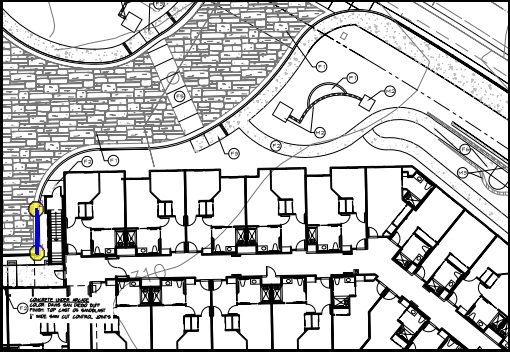
Figure 1: Line Crawl, digitizing up to the start
Next, digitize the end point of the crawl. Figure 2 shows an example. Warning: Don't try to crawl a line that strays too far. The crawl is limited to the area around the three points. See Line Crawl User Preferences.
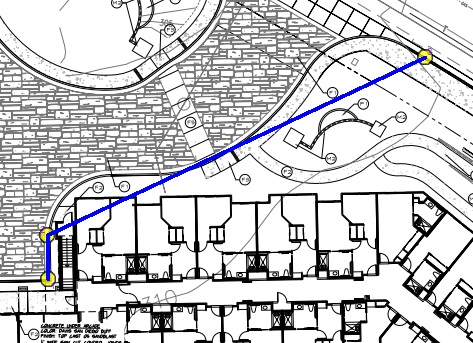
Figure 2: Line Crawl, after digitizing the end point
To crawl the line, right-click and select "Crawl the line to the last point" from the context menu. Or simply press the "K" shortcut key. The line will be crawled shown in Figure 3.
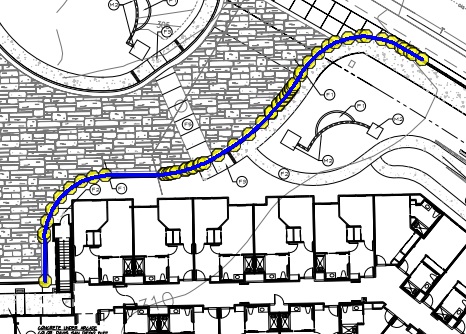
Figure 3: Crawling a line, after the crawl is complete
While doing a single measurement, you can use as many crawls as you would like. Just click the end point and press "K" again.
Line Crawl Review
All the crawl does is follow the black dots. As you can imagine, a lot can go wrong. Some of these are:
- The crawl can go off track onto crossing lines
- A break in the line can stop the crawl
- The crawl can extend outside the designated search area
- The end point may not be on the same line as the first two points
There are User Preferences to limit the crawl in various ways. When the crawl reaches one of these limits or is unable to proceed, The Line Crawl Review Hint Window is displayed.
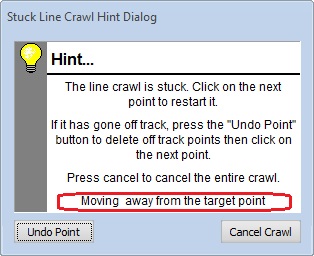
Figure 4: Line Crawl Review Hint Window
The hint window explains the review options. At the bottom (circled in red above) is the reason the crawl was interrupted. There are three things you can do during review:
- Press the "Undo Point" button to remove points where the crawl has gone off track.
- Press the "Cancel Crawl" button to cancel the entire crawl
- On the drawing, manually click on points to guide the crawl. After you click a point, another attempt will be made to crawl to the end. If it succeeds, the hint window will disappear. Otherwise it will remain visible (possibly with a new review reason) so that you can click on more points (or cancel the crawl).
