Work Zone Report Print Window
The Work Zone Report Print Window is used to set various options when printing the Work Zone Report. It is invoked from the Work Zone Report Window
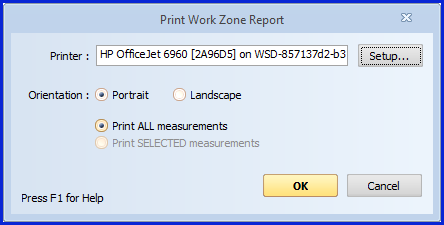
Figure 1: The Work Zone Report Print Window
Printer - This edit control displays a description of the currently selected printer. To select another printer or change the setup of the selected printer, press the "Setup" button.
Orientation - Select either "Portrait" or "Landscape". In portrait mode, the columns go across the narrow edge of the page. In landscape mode, they go across the wide edge of the page. The report always shows the columns currently selected in the Work Zone Report Window. Columns will be compressed if necessary to fit across the page.
Print ALL Measurements - Select this option to print all measurements in the Work Zone Report Window. Measurements scrolled out of view will be printed.
Print SELECTED measurements - This option will only be enabled if you have selected a rectangle of cells on the Work Zone Report. (See Transferring Information to Other Applications.) If you check this option, only the selected columns and rows will be printed.
OK - Press this button to print the report. Once the report is printed, you will return to the Work Zone Report Window.
Cancel - Press this button to cancel report printing and return to the Work Zone Report Window.
