Standards Security Setup Window
Some organizations need to limits standards changes to select personnel then distribute the changes to other personnel. Standards in this case means standard Traces, Scales, Extensions, Bid Codes, Layers, Point Symbols and Work Breakdown Categories. This is done using Standards Security. For more information see the Standards Security Overview.
This window is used to enable/disable security, to define which standards are secured and to generate temporary passwords for Non-Admin users.
This window is accessed from "Administration/Standards Security Setup..." in the File tab of the Ribbon Bar. When this in invoked a password may be required
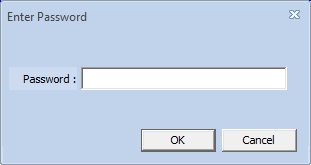
The Password Entry Window
Different passwords may be used as described in the overview.
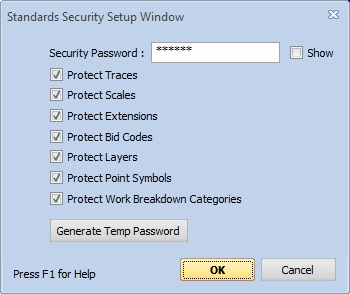
The Standards Security Setup Window
If security is not enabled, the Security Password control will be empty and none of the Protect checkboxes will be checked. To enable security, enter a password, check the desired Protect checkboxes and press "OK". Your standards database is now protected but your computer is set up as an administrator so they aren't protected against you.
To disable security, delete the Security Password and press "OK".
The "Show" checkbox allows you to show or hide your password. If it is checked, the actual password will be displayed. If it is unchecked, the password will be displayed as a series of asterisks.
Temporarily Disabling Protection for a Non-Administrator
Occasionally a Non-Admin may need to temporarily be able to make changes to standards. This procedure lets the administrator give them a password that will work only for the day it is created.
- Press the Generate Temp Password button. You will see a dialog similar to this:
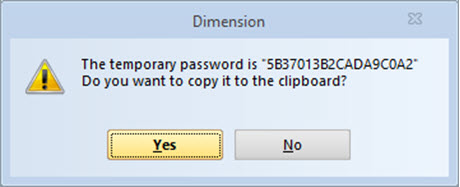
- Press "Yes" to copy it to the clipboard.
- Paste the password into an email and send it to the non-administrator.
- When the Non-Admin receives the password, they should select
"Administration/Standards Security Setup."
from the Ribbon Bar. They will be asked for a password.
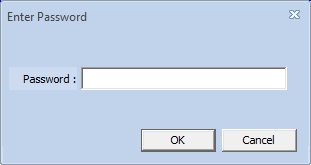
- They should copy and paste the password from the email then press OK. The setup dialog will NOT be displayed. The security is now disabled for the rest of the day.
