Measurement/Annotation Selection Window
When a drawing in the Main Window has multiple measurements and/or annotations concentrated in a small area, it may be difficult to select a single the right one using the mouse cursor alone. The Measurement/Annotation Selection Window facilitates the selection by presenting the measurements and annotations in a list.
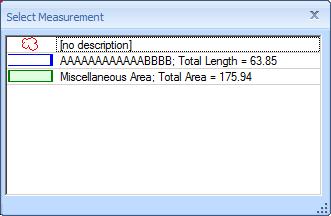
Figure 1: The Measurement/Annotation Selection Window
To display the selection window, right-click near the desired measurement and pick "Select from List..." from the Context Menu. The selection window will be displayed listing all measurements and annotations near the mouse click.
Measurements are displayed using their trace, description and default quantity. Annotations display an icon indicating the type of annotation, plus their description (if any).
To select a measurement or annotation, simply double-click on it. The selection window will disappear and the measurement or annotation will be selected in the main window.
