Drawing Import Exists Window
When Project Files are created by clicking on File/Project Backup & Restore Backup & Zip Project, they include drawing files. You can re-create a project by importing the previously generated file by clicking on File/Project Backup & Restore/ Restore Project.
As the project is imported, Dimension checks for an existing copy of each drawing file in the destination folder. If an existing file is found, the Drawing Import Exists Window will be displayed. You can specify a different name, overwrite the existing file, use the existing file, delete the drawing from the project or cancel the entire import.
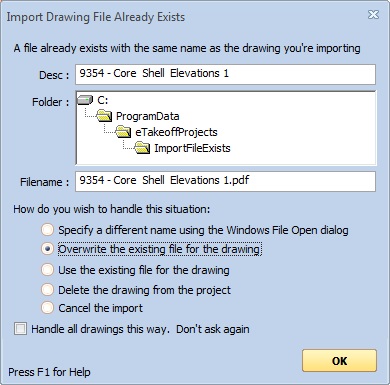
Figure 1: The Drawing Import Exists Window
Desc : - The drawing description.
Folder: - This control displays the destination folder for the drawing file.
Filename: - This is the destination file name. A file already exists in the folder with this name.
Specify a different name using the Windows File Open Dialog - If you select this, the standard Windows File Open Dialog will be displayed allowing you to select a different name and/of folder.
Overwrite the existing file for the drawing - If you select this, the existing file will be overwritten by the drawing information from the project import file.
Use the existing file for the drawing - If you select this, the existing file will be used instead of the drawing information from the project import file.
Delete the drawing from the project - If you select this, the existing file will remain but the drawing (and any information associated with the drawing) will be deleted from the project.
Cancel the import - The entire import process is abandoned. Any project information previously added (as a part of this import) will be deleted.
Handle all drawings this way. Don't ask again - If you check this box, all the rest of the existing drawing problems will be handled the same way. This box will be unchecked and disabled if you select "Specify a different name using the Windows File Open Dialog".
OK - Press this button to apply the selected option.
