Drawing Import Error Window
Project Files are created by clicking on File/Project Backup & Restore/Backup Project. You can re-create a project by clicking on File/Project Backup & Restore/Restore Project.
As the project is imported, Dimension checks to see if each drawing file exists. The project file contains the file pathname of the original drawing file and its name relative to the original project folder. The import goes through the following steps to find the drawing file, stopping as soon as a step is successful:
- The relative name of the drawing combined with the new project folder is tried.
- The original absolute name of the drawing is tried.
- Each folder in the original drawing is tried in combination with the new project folder.
If none of these steps are successful, the Drawing Import Error Window will be displayed. You can cancel the entire import, skip the drawing, find the drawing file or import the drawing information even though the drawing file is missing.
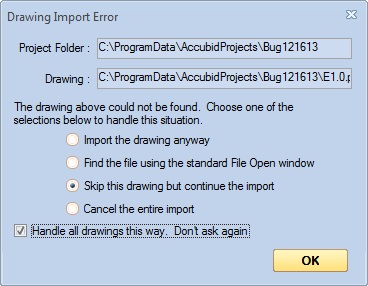
Figure 1: The Drawing Import Error Window
Project Folder - This control displays the project folder for the project that is being created by the import process
Drawing - This is the expected drawing file name that wasn't found. This filename is constructed by taking the drawing's filename relative to the exported project's folder, and constructing a filename relative to the new project folder.
Import the drawing anyway - If you select this option, the drawing information will be stored with the project information, but the drawing will be unusable until the drawing file is added.
Find the file using the standard File Open window - If you select this option, the Windows standard File Open Dialog will be displayed. You can navigate to any folder and pick the drawing file.
Skip this drawing but continue the import - If you select this option, the drawing information will be excluded from the newly created project. Dimension will continue processing any other drawings in the export file.
Cancel the entire import - The entire import process is abandoned. Any project information previously added (as a part of this import) will be deleted.
Handle all drawings this way. Don't ask again - Under some special circumstances, you may import a project where many files are missing. If you wish to handle all these cases the same way, check this box. You will not be asked again for the rest of the import.
OK - Press this button to apply the selected option.
