Bird's Eye View Window
The Bird's Eye View Window shows a small view of the entire drawing. The Main Window view of the drawing is shown in blue (see "Area in View" in Figure 1). You can scroll the main window view by dragging the blue rectangle. The bird's eye window can be invoked from the Home Ribbon Bar’s Bird's Eye Button or the Bird’s Eye Control Panel.
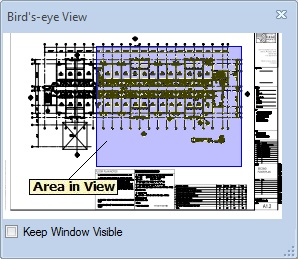
Figure 1: The Bird's Eye View Window
The bird's eye window can be re-sized by dragging an edge or a corner. The window will always be the same shape as the drawing. Dimension remembers the last position and size of the window and will restore it there if you close it and re-open it.
Keep Window Visible - The bird's eye window can be used to perform a one-time scroll (and disappear), or it can be kept open ("floating"). The "Keep Window Visible" checkbox controls this. When you first open the window, the box is UN-checked. In this mode, the window will disappear as soon as you scroll or if you do something outside the window.
If you check the box, the window will change to "floating" mode. In this mode, it remains visible until you un-check the box or close the window. While the window is floating, you can use it to scroll. It also indicates what part of the drawing in currently in view.
Scrolling - You can scroll the main window's view of the drawing by clicking down in the bird's eye window, dragging until you have the desired view, then releasing.
