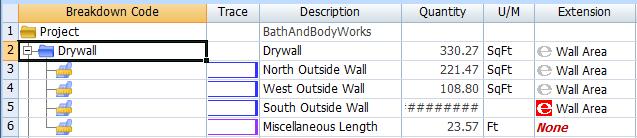Auditing Features Overview
Dimension provides a number of features to help find and fix problems in a project. This overview describes those features.
Issue Management
During the takeoff process, issues arise that need to be resolved later. The Issue Management features allow Advanced and Premier users to define issues, and assign drawings and measurements to them.
When reviewing issues in the Issues List, "Audit Mode" can be turned on so that the only measurements and annotations displayed in the drawing window are those assigned to the issue.
Quantity Worksheet Assignment
Another audit feature is the ability to review measurement and annotation assignments to items in the Quantity Worksheet. The quantity worksheet now has and "Audit Mode" like the Issue List. In audit mode, when you move the worksheet focus to an item, the only measurements and annotations displayed in the drawing window are those assigned to that item or one of its sub-items.
Another feature of quantity worksheet audit mode is that items that use numerical input but are blank are displayed with a highlighted background.

Figure 1: Quantity Worksheet Highlighting Blank Input
Quantity worksheet assignment can also be audited using the Measurement List. There is a column that shows the assignment count for each measurement. If the list is sorted by this column, measurements with NO assignments will be at the top of the list. Measurements with MULTIPLE assignments will be at the bottom of the list.
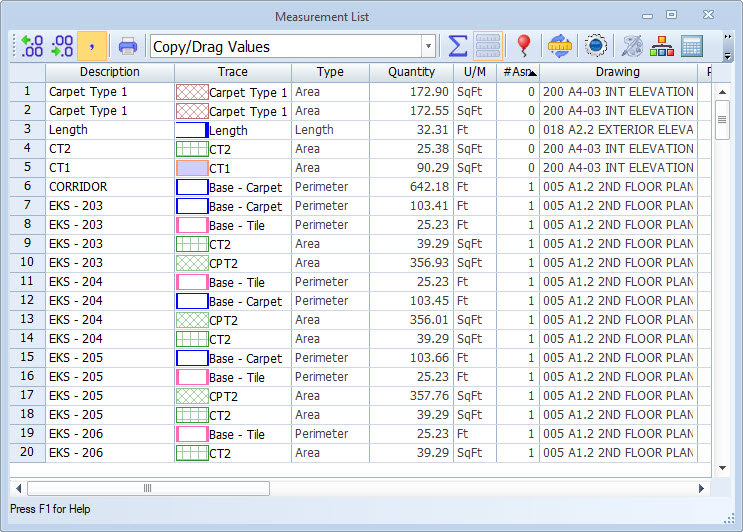
Figure 2: Measurement List Sorted by Assignment Count
Extension Auditing
Extensions allow user input and calculations to be added to individual measurements. For example, a "Wall Area" extension would allow the user to enter the wall height, then calculate the wall area as the measurement length multiplied by that height. For more information see the Extensions Overview. This raises the possibility that an extension could be used by a measurement without entering the necessary information (the wall height).
To alert the user to this situation, measurements using extensions display a symbol indicating the status. If the extension information has not been specified, the symbol displays a red "e".
![]()
Figure 3: Measurement with Incomplete Extension Information
In the Measurement List, the Extension column displays a red icon to indicate invalid extension information.
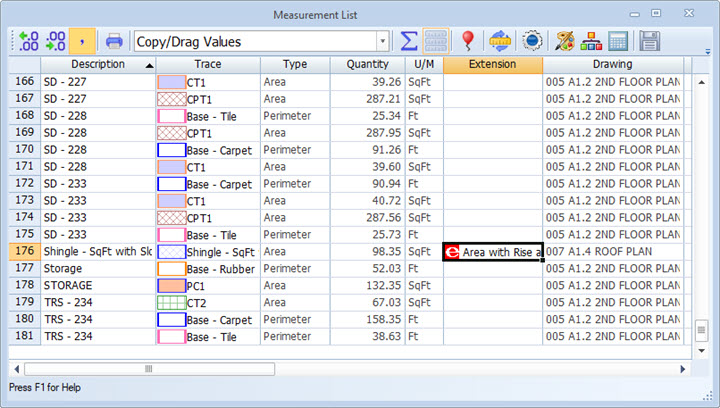
Figure 4: Measurement List with Extension Information
In the Quantity Worksheet, there is an additional audit situation. Worksheet items can specify an extension. It is therefore possible to assign a measurement to that item where the measurement uses a different extension (or no extension at all). The extension column in the worksheet displays an icon for incomplete information like the drawing list. If there is an extension mismatch between the item and an assigned quantity, the description in the extension column is emphasized and displayed in red.