Work Breakdowns Overview
It's often valuable to see measurements organized in different ways. For example, you might want to organize them by location, phase of work or type of work. Work breakdowns make that possible.
Defining Work Breakdown Categories
The first step is to define the work breakdown categories. In the examples above the categories would be Location, Phase of Work and Type of Work. You can define as many categories as you want. You can then specify which categories you want to use on each project. Categories are defines using the Work Breakdown Category List Window.
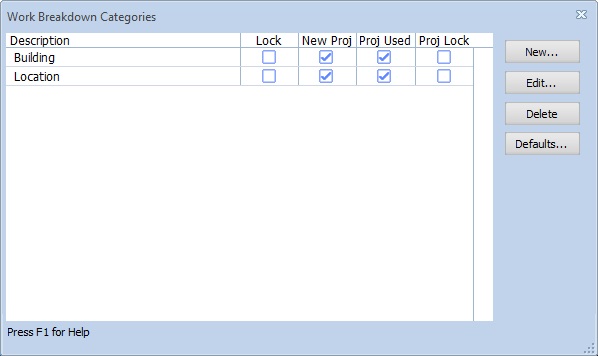
Work Breakdown Category List Window
The list shows the description for each category plus checkboxes:
- Lock When a category is locked, only predefined default values can be used as measurement values.
- New Proj If this box is checked, this category will be used in new projects. (You can subsequently change that setting for the project.)
- Proj Used If this box is checked, this category is used for the current project.
- Proj Lock If this box is checked, only predefined values can be used as measurement values for the current project.
From the list window, you can add new categories, edit categories, delete categories or define default values for a category.
Editing Measurement Work Breakdown Values
With the categories defined and enabled or disabled for a project, you can set the work breakdown values for measurements. There are several ways to do this.
- You can set default work breakdown values for a standard trace. Then when you create a measurement using that trace, the trace values are copied to the measurement.
- You can select (or multi-select) measurements in the drawing window then set the values in the Control Panel Work Breakdown Control.
- You can select (or multi-select) measurements in the measurement list then set the values using the Work Breakdown Value Edit Window.
- You can display work breakdown categories as columns in the measurement list then edit the values directly. You can also copy/paste cells in the list.
Using Work Breakdown Values
Once you have set the work breakdown values for the measurements in a project there are several ways you can see measurements organized by work breakdown value.
- Work breakdown values can be displayed as columns in the measurement list. You can then sort and/or total the list by the work breakdown columns.
- In the Main Drawing Window you can select or display measurements with a specific work breakdown value by using the Control Panel Filtering control.
Default Work Breakdown Values
Frequently the work breakdown values are limited to specific values. For example a "Building" work breakdown category would be limited to the buildings on a project. In other cases, the values are unlimited but values are reused frequently.
Both these case can take advantage of "defaults". Every time you enter a previously unused work breakdown value, it is added to the "defaults" for that category. The defaults are available from a drop-down list when entering work breakdown values. This allows you to type the first few characters of the value then select from the list.
You can also directly edit the defaults for a category using the Work Breakdown Default List Window. This is available from the Work Breakdown Category List Window or the Project Properties Window.
To limit the values for a category, First set up the defaults values as described above. Then go to the Work Breakdown Category List Window and lock the category. If you lock the entire category, values for all projects and for standard traces will be limited to the current defaults. If you lock it for the current project, the values will only be limited for that project.
Standard Trace Work Breakdown Values
Some work breakdown values may depend on the type of measurement. To take advantage of this you can set up work breakdown values for Standard Traces. When a standard trace is assigned to a measurement, the trace's work breakdown values will be copied to the measurement.
You can edit the work breakdown values for an individual trace by pressing the "WBS Values" button in the Standard Trace Edit Window. In the Standard Trace Grid Edit Window, You can select a range of trace rows then right-click and choose "Edit Work Breakdowns for Selected Cells" from the context menu. The Work Breakdown Value Edit Window will be displayed to edit the values for the selected standard traces.
You can also display work breakdown categories as columns in the grid then edit the values directly. You can also copy/paste cells in the grid.
