These enhancements were part of Release 2.5 published on November 1, 2010.
Pattern Search
Pattern search can be used to find multiple occurrences of symbols representing components that need to be counted (such as fixtures or switches).
A sample pattern is selected in the drawing. Then eTakeoff searches the entire drawing for other occurrences of the symbol. The results are sorted by how well they fit the original pattern and displayed in a grid. You can easily make additions or deletions. The selected matches are then converted into a count measurement.< ![]()
Pattern Search is included in Premier and offered as an add-on product for Pro and Pro-Plus.
Annotation Tools in Extra Drawing Window
Premier users now have the ability to create and edit annotations in the extra drawing windows. This allows you to take measurements in the main window and mark them off of a schedule in an extra drawing window.
Multi-page Measurements
Premier users can now extend a single measurement across multiple pages or drawings. The drawing is displayed in each page with links to quickly jump to the next or previous page. The measurement appears with a single line for all pages in the measurement list and quantity worksheet.
Uncounted Points
Premier users can now quickly mark points in a measurement as uncounted. This is useful when trying to compute a length and a related count in a single measurement. For example, when measuring the length of a conduit run and counting the number of drops, corners in the run that have no drop can be marked as uncounted points.
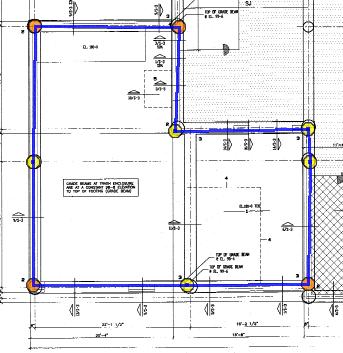
Figure 1: Uncounted points are highlighted in orange
Highlighter Annotation Tool
The highlighter tool is similar to the line drawing tool but it creates a wide transparent line like a yellow highlighter. The color, line width and transparency can be set for each annotation. Creating annotations is not available in the Basic version.
Annotation Transparency Control
For all annotations, the transparency can be adjusted to make the drawing visible through the annotation or block it out. Editing annotations is not available in the Basic version.
Drawing Measurement Indicator
In the drop-down drawing list and the Control Panel drawing list, drawings that have measurements or annotations are shown with a different symbol. This allows quick navigation or review of a project without having to open unused drawings.
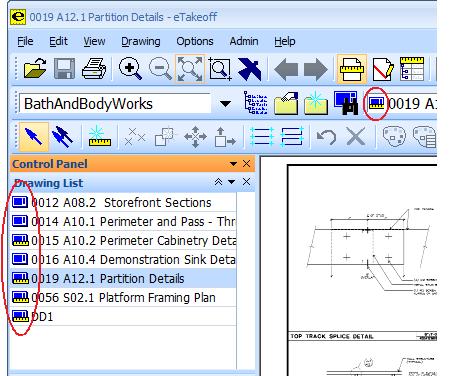
Figure 2: Drawing list measurement indicator
Fonts and Font Rotation
A font may now be specified for a measurement’s text (description and/or quantity). Measurement text and text annotations can be rotated to 90, 180 or 270 degrees.
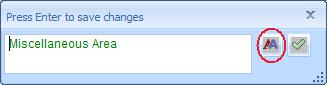
Figure 3: Description edit with font edit button
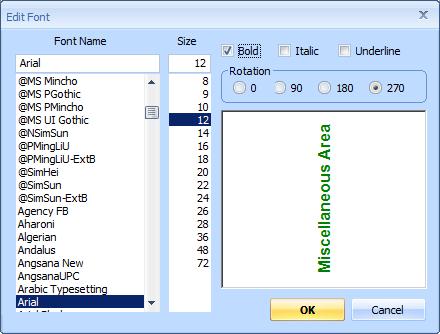
Figure 4: Description font edit window
Snap Measurement Points to Right-angle
In “polar” mode, points are moved so that they fall exactly on a horizontal, vertical line. Polar mode can be turned on or off using a toolbar button or may be toggled for individual points by holding down the Control key.
Full-screen Crosshairs
A user-preference has been added to display crosshairs when adding or editing points. The color and width of the crosshairs can be specified. When the crosshairs cover black areas of the drawing, the color is reversed so that the drawing features are not hidden. The cursor can be hidden when the crosshairs are shown.
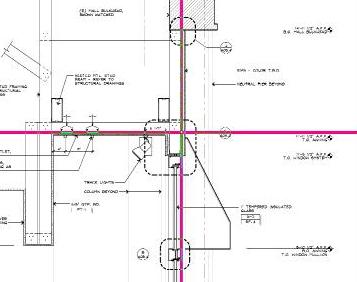
Figure 5: Crosshairs displayed when adding or editing points
Floating Control Panel
Before version 2.5, the control panel was docked on the left side of the main drawing window. Now it can be docked on either side or floated outside the main window. It can even be moved to another monitor.
Large Toolbar Icons
The traditional 16 by 16 toolbar icons can be quite small on high resolution monitors. There is now a user preference to use larger 24 by 24 icons.

Figure 6: Small Toolbar Icons
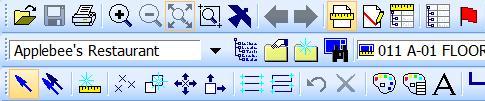
Figure 7: Large Toolbar Icons
Change Color Scheme
In addition to the Office 2000 Blue theme introduced in release 2.4, the Office 2000 Black and Office 2000 Silver themes are now available.
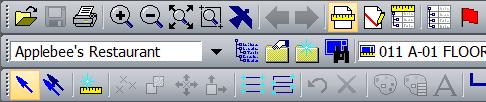
Figure 8: Large Toolbar Icons, Black Theme
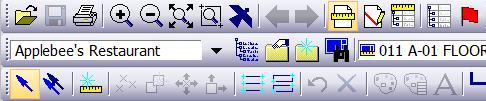
Figure 9: Large Toolbar Icons, Silver Theme
Drop-down Lists for Extension Variables
For Pro-Plus and Premier users, you can now define an extension variable that is chosen from a drop-down list, rather than manually entered. Each entry in the list has a description that is shown in the list. It also has one or more values associated with each selection.
For example, the user might select from a list of different rebar sizes. The rebar diameter, feet per ton and other information could be associated with each size.
More Powerful Quantity Worksheet Template Import
Before release 2.5, a quantity worksheet template could only be imported to its original position in the tree. Now the import has been enhanced so that the template can optionally be imported relative to any branch in the tree.
This can be used to move existing branches by exporting them, deleting them and importing them at a new location.
Quantity worksheet template import is only available to Premier users.
Delete Points from Context Menu
When editing points, you can now delete a point by right-clicking on it and selecting “Delete Point #” from the context menu.
Width Control for Dashed and Dotted Lines
Dashed and dotted lines can now be more than 1 pixel wide.
Print Measurements and Annotations Only
When printing a drawing there is now an option to print the measurements and annotations but NOT print the drawing. This can be used to create shop drawings.
Searchable Help
We’ve enhanced the help file so that it’s searchable.