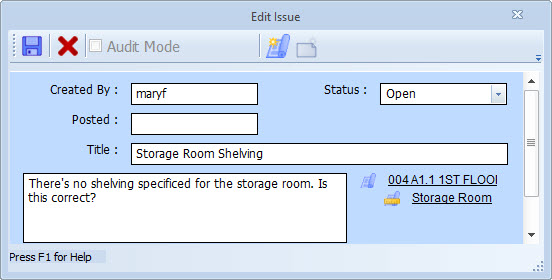Issues Overview
During the takeoff process, issues arise that need to be resolved later. The Issue Management features allow Advanced and Premier users to define issues, and assign drawings and measurements to them.
Creating an Issue for a Measurement or Annotation
As an example, let’s create an issue for a measurement. Once the measurement (or annotation) is created, right-click on it to display the Context Menu then select “Create an Issue…” from the context menu. The Issue Edit Window will be displayed to add a new issue.
The “Created By” field is filled in automatically. The “Status” field can be set to Open, Critical or Resolved. The “Posted” field is reserved for future development.
The Title field and the Notes field should be filled with information about this issue. The Title field is used in lists of Issues. The Notes field is a multi-line field with an extended description of the problem.
To the right of the Notes are the drawing and measurement links for the issue. In this case it shows the drawing and measurement for which we’re creating this issue. Later you can associate the issue with other drawings, measurements and annotations.
With all the information entered, we can press the “Save” button and the top of the window and creation of this issue is complete. We’ll discuss the other buttons later.
Viewing the Issues for a Measurement or Annotation
If you right-click on a measurement or annotaion, a context menu will appear. If the measurement or annotation is associated with any issues, the option “Existing Issues” will appear in the context menu. If you select this option, a submenu will appear displaying the names of the issues associated with the measurement or annotation. You can select an issue to view and/or edit it in the Issue Edit Window.
Reviewing Issues with the Issues List
At any time, you can review the project’s issues by displaying the Issue List. This can be invoked by selecting “View/Issues Window…” in the Main Menu. or by pressing the Issue button in the Main Toolbar.
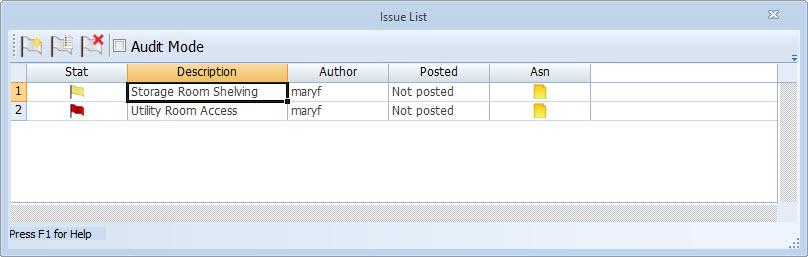
Figure 2: Issue List Edit Window
The Issue List Window floats above the main window. You can manipulate the main window while it is displayed. It shows a list of all issues for the project. There are columns to display the issue’s status, description, author (Created By), posting status and whether or not it has drawings, annotations or measurements assigned to it. From this window you can add new issues. You can edit, delete or post existing issues. To review or change an issue, just double-click on it in the list and the Issue Edit Window will be displayed for that issue.
By checking the “Audit” button, you can hide all measurements and annotations that are NOT associated with the issue that has focus in the list.
Issues in the Measurement List and Quantity Worksheet
In both the Measurement List and the Quantity Worksheet you can display a column to show the issue information for a measurement or annotation. The column will display a count of the number of issues that reference the measurement or annotation. If any of the issues are unresolved or critical, an indicator icon will also be displayed.
Issues Indicators in the Main Window
When a measurement or annotation with an unresolved or critical issue is displayed in the Main Window, An indicator will be displayed next to the first point.