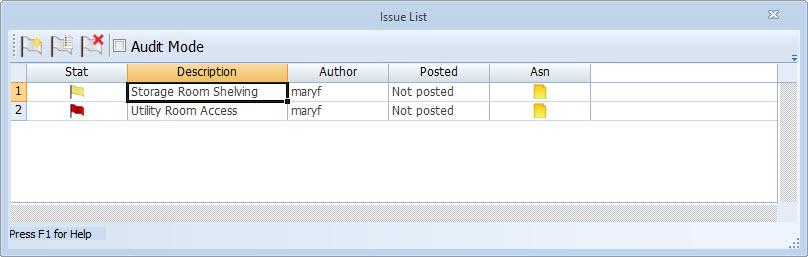Issue List Window
This document describes use of the Issue List Window. It assumes that you are already familiar with issues in general. If not, we suggest you read the Issues Overview.
At any time, you can review a project’s issues by displaying the Issue List. This can be invoked by selecting the Issue List Button on the Ribbon Bar View Tab.
The Issue List Window floats above the main window. You can manipulate the main window while it is displayed. Most of the window is occupied by the Issue list. It shows a list of all issues for the project. The following columns are available:
Stat – This column displays an icon showing the status of the issue.
 Issue is Open
Issue is Open Issue is Resolved
Issue is Resolved Issue is Open and Critical
Issue is Open and Critical
Description – This column displays the issue’s title.
Author – This column displays the author of the original issue (Created By).
Posted – This column will be used for future development.
Asn – This column will display the assignment icon:
![]()
if any drawings, measurements or annotations are assigned to it. Otherwise it will be blank.
The list can be sorted by any column. Simply right-click on the column heading and select the sort sequence. You can also change the columns displayed by right-clicking a column and selecting Insert Column or Delete Column. You can add a column to the end by right-clicking above the vertical scrollbar.
The buttons across the top of the window are used to create, edit, review and audit issues.
Add – Press this button to create a new issue. The Issue Edit Window will be displayed to enter the new issue information.
Edit – To edit an existing issue, put the focus on that issue in the list then press this button. Alternatively you can just double-click on the issue in the list. The Issue Edit Window will be displayed with the issue information.
Delete – To delete an existing issue, put the focus on that issue in the list then press this button. You will be asked if you really wish to delete the issue.
Audit – Check this button to audit the measurements and annotations assigned to issues. When this is checked, the only issues and annotations displayed in the main window are those assigned to the issue that currently has the focus in the list