Standard Trace List Window
Standard traces are pre-defined, commonly-used traces that can be quickly assigned to a measurement or a quantity worksheet item. The Standard Trace List Window provides a list of traces. You can add, delete or change the standard traces from this list. This window can be invoked from the Main Menu’s Options/Edit Standard Traces option.
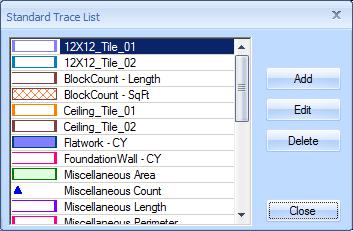
Figure 1: The Standard Trace List Window
List of Traces – The upper-left corner of the window shows a list of the standard traces. To change or delete a trace, you must first click on the trace in this list to select it.
Add – Press this button to add a new standard trace. The Standard Trace Edit Window will be displayed to enter the trace information. If you have a trace selected in the list, the new trace will be initialized to match the selected trace. If no trace is selected in the list, the new trace will initially have no point, line or fill display.
Edit – To edit or review an existing standard trace, select the trace in the list, then press this button. The Standard Trace Edit Window will be displayed, showing the detailed information for the trace.
Delete – To delete an existing standard trace, select the trace in the list, then press this button. You will be asked if you’re sure you want to delete the trace. If you respond “Yes”, the trace will be deleted.
Close – Press this button to close the Standard Trace List Window