Load Complex Objects Window
When the user opens a drawing page, the program attempts to extract the vector objects needed for the SnapAI process. If it identifies that the page is going to take several seconds to process, the following window will be displayed:
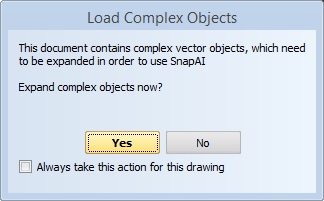
This window allows the user to decide if the page should be processed.
- Click “Yes” if you want the page to be processed. SnapAI will be enabled for that page.
- Click “No” if you don’t want to wait for the page to be processed. SnapAI will be disabled for that page.
Modify Load Complex Objects Setting - Drawing Page
To change the setting for a page, load the page into the drawing window and click on the Drawing Tab / Drawing Properties button.

Click on the “Load Complex Objs:” drop down menu. Select
- Auto for the program to always ask if you want to process a complex page that will take more than 2 seconds
- Always for the program to Always process the page whether or not it takes more than 2 seconds to process. After this option is selected, the user will not receive the “Process Complex Objects” window any more for that page.
- Never for the program to Never process the page; thus SnapAI will be disabled. After this option is selected, the user will not receive the “Process Complex Objects” window any more for that page.
Modify Load Complex Objects Setting - Project
To change the setting for all pages/files in a Project, click on Home / Edit button.
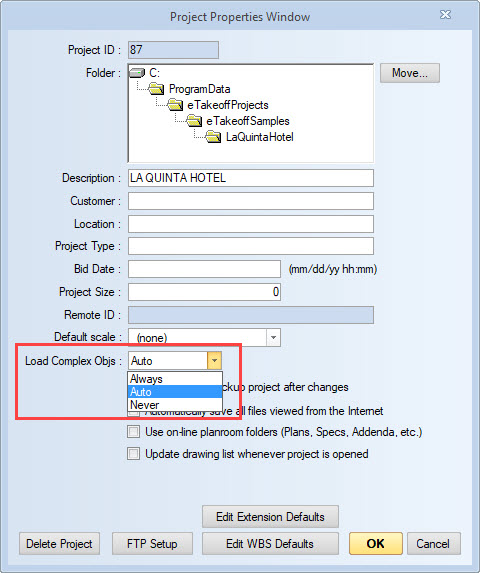
Click on the “Load Complex Objs:” drop down menu. Select
- Auto for the program to always ask if you want to process a complex page for all pages/files in a project that will take more than 2 seconds
- Always for the program to Always process all pages/files in a project whether or not it takes more than 2 seconds to process.
- Never for the program to Never process any pages/files in a project; thus SnapAI will be disabled.
