Standard Scale Edit Window
Standard scales are pre-defined, commonly-used scales that can be quickly assigned to a drawing or part of a drawing. The Standard Scale Edit Window allows you to enter or review the details for a standard scale. This window is invoked from the Standard Scale List Window
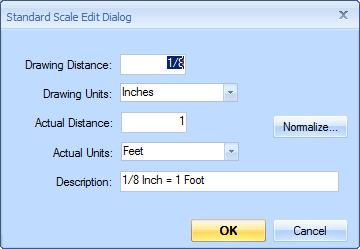
Figure 1: The Standard Scale Edit Window
Drawing Distance - Enter the scale's distance on the drawing. You can enter this as a fraction if desired.
Drawing Units - Select the unit of measure for the drawing distance.
Actual Distance - Enter the scale's actual distance. You can enter this as feet and inches if desired (such as "5-2" or "5-2 1/2"). Be sure to leave a space between the inches and the fraction.
Actual Units - Select the unit of measure for the actual distance.
Description - The description of the scale is used in various lists to select the standard scale. When creating a new scale, you can leave this blank and Dimension will create a description automatically. It you don't like the automatic description, just change it and Dimension will leave it alone.
Normalize... - The same scale can be described in many ways. The scales "1/4 inch = 1 foot", "1 inch = 4 feet" and "2 inches = 8 feet" are identical. A "normalized" scale is one where either the drawing distance or the actual distance is one. If you press the Normalize button, Dimension will display a menu containing the two normalized scales. Select a menu option to normalize the current scale.
OK - Press this button to complete the adding or editing of the standard scale and return to the Standard Scale List Window
Cancel - Press this button to cancel the adding or editing of the standard scale and return to the Standard Scale List Window
