Proxy Server Settings Window
This window is used to enter, edit or clear the proxy server settings. Proxy settings are used when Dimension needs to authenticate itself in order to access the Internet. An explanation of proxy settings is beyond the scope of this document. If you are using a proxy server, contact your network administrator to obtain you proxy settings.
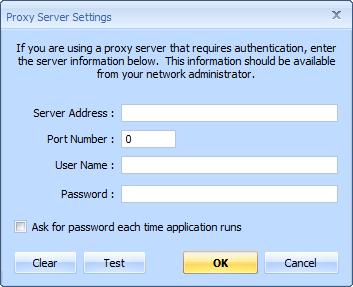
Figure 1: The Proxy Server Settings Window
Server Address : - Enter the domain name or IP address of the proxy server.
Port Numer : - Enter the port number for the proxy server.
User Name : - Enter the user name you use to log into the proxy server.
Password : - Enter the password you use to log into the proxy server.
Ask for password each time application runs - If this box is checked, you will be asked for a password the first time the application accesses the Internet after starting. This dialog will be displayed with all information filled in except the password. If this box ISN'T checked, the previously entered password will be used without prompting.
Clear - Pressing this button clears the proxy settings. With the settings cleared, the application will not try to use a proxy server.
Test -
Once you have entered (or cleared) the proxy settings, you can press
this button to test them. It will attempt to access a Dimension web page.
If the access is successful, a message will be displayed:
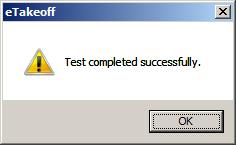
If the test fails, a detailed error message will be displayed.
OK - Press this button to save the proxy settings and close the window.
Cancel - Press this button close the window WITHOUT saving the proxy settings.
