Dimension Concurrent License Window
If you are unfamiliar with concurrent licensing, you may wish to read the Concurrent Licensing Overview.
The Concurrent License widow is invoked by clicking on File / Administration / Manage concurrent licenses.
This window is used to perform a number of tasks related to concurrent licensing:
- Set the licenses to be checked out when Dimension starts.
- Change the licenses currently checked out
- Check out licenses for an extended period
- Create a desktop shortcut that will start Dimension and check out a special set of licenses.
- Display a status report of the licenses currently checked out by all users.
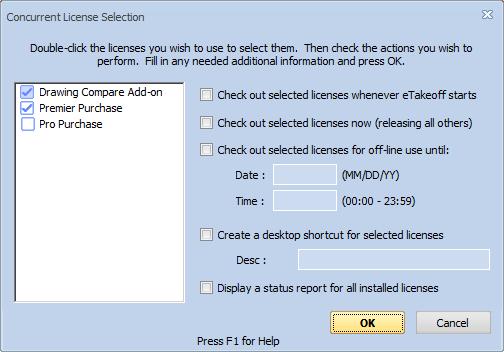
Figure 1: The Dimension Concurrent License Window
The left side of the window shows a list of all the concurrent licenses installed on the computer. Each license has a status icon on the left side:
 The license is selected
to be included in any operations.
The license is selected
to be included in any operations. The license is NOT selected
to be included in any operations.
The license is NOT selected
to be included in any operations. The license is not needed
because its functionality is already included in a selected viewer license.
The license is not needed
because its functionality is already included in a selected viewer license.
You can select or de-select any license by double-clicking it. When you select a viewer license (as opposed to an add-on license), all other viewer licenses will be de-selected automatically.
Once you have selected the license, you can check the operations to be performed on those licenses.
Check out selected licenses whenever Dimension starts - If this is checked, the selected license (if any) will be automatically checked out when Dimension starts. If NO licenses are selected, Dimension will start with Basic functionality.
Check out selected licenses now (releasing all others) - If this is checked, all licenses currently checked out will be checked in. Then the selected licenses (if any) will be checked out. If NO licenses are selected, Dimension will revert to Basic functionality.
Check out selected licenses for off-line use until: - If this is checked, all licenses currently checked out will be checked in. Then the selected licenses (if any) will be checked out for extended use. When you check it, the date and time will be filled with the current date and time. You should then change then to the date and time you wish the checkout to expire.
WARNING: The checked out licenses will be unavailable to other users during the checkout period, even if you are NOT using them
Create a desktop shortcut for selected licenses - If this is checked, a desktop shortcut will be created will be created to check out the selected licenses. You must enter the name of the shortcut.
When you double-click the shortcut, it will start Dimension and check out the selected licenses. If no licenses are selected, double-clicking the shortcut will start Dimension in Basic mode.
Display a status report for all installed licenses - If you check this box, a report will be displayed showing the current license usage. The report is displayed in a web browser window. It has a section for each license installed on the current computer. Each section lists the names of all users with a license currently checked out. For extended checkouts, the expiration date and time are shown.
Note that the report will include ALL installed licenses, not just the licenses are selected in the list. If you have selected other checkout operations, those will be performed BEFORE the report is generated.
When you have selected the licenses and the operations to be performed, press the "OK" button to invoke the operations. Pressing the "Cancel" button will close the window without performing any operations.
Check Interval Setting
Under normal checkout, the checked out licenses are "renewed" periodically. (Extended checkout does not do renewal.) The period between renewals is known as the "Check Interval".
Imagine that you have checked out a license then lose your Internet connection. Your license could remain checked out (and unavailable to others) until you reconnected and checked your license in. To avoid this problem, the checkout is renewed periodically. If the renewal is not done (as when you lose the connection), the license is freed up for others to use.
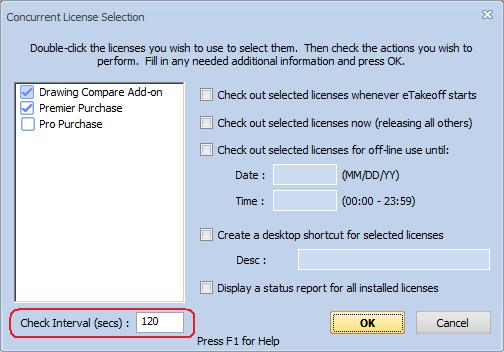
Figure 1: The Dimension Concurrent License Window with Check Interval
The default checkout interval is 600 seconds (ten minutes). So in the case above it would be ten minutes before the license was freed up. To change the check interval, hold down the "Shift" key when you invoke the Concurrent License Window from the Administration menu. An edit control for the check interval will be displayed below the license list.
You can change the interval to anything from 60 seconds (1 minute) to
