Manual Database Conversion
Overview
Some new releases of Dimension require that the database be converted to allow for new information. This can be a very long process if you have lots of project and/or standards information. If you are storing your project and standards information on your local computer, the conversion will be done automatically the first time you run the new release.
If you are storing your project and standards information on a shared server, automatic conversion is NOT recommended. First, it can take several hours to do the conversion across the network. (Up to several minutes per project vs. seconds per project for manual conversion.) Also, you need to make sure no one else is using the information during the conversion.
If you run a new release that requires conversion and your information is stored on a server, you will see the message below when the application starts.
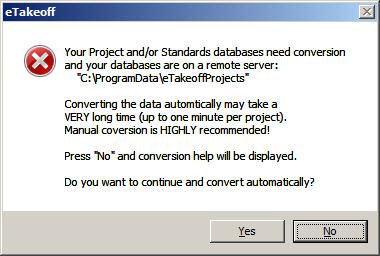
Figure 1: Manual Conversion Message Box
If you press the "Yes" button (NOT RECOMMENDED), the automatic conversion will proceed. To do the manual conversion, first write down the Dimension project folder displayed in the message box (figure 1) then press the "No" button. This help will be displayed. Then the application will exit. You can then do the manual conversion.
Performing the Manual Conversion
When you select manual conversion (above), the application copies the conversion program (eTkoDBCvt.exe) to the project folder. To complete the conversion, perform the following steps:
- Make sure no other users are using Dimension.
- Log into the server. Do NOT do the manual conversion from a client computer.
- Navigate to the project folder. It was displayed in the message box displayed in figure 1. (Be sure to use the folder shown in YOUR message box, not the folder displayed in figure 1.)
- Double-click on the conversion program ("eTkoDBCvt" or "eTkoDBCvt.exe") to start the conversion (described below).
- Make sure all other users are upgraded to the new release.
The Conversion Program
When the conversion program starts it will display as shown in figure 2.
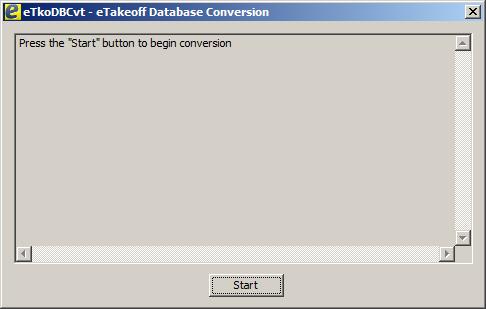
Figure 2: Manual Conversion Program at Start up
Press the "Start" button to begin the conversion. The conversion steps will be displayed in the main window. While the project and standards information are converted, a progress window will be displayed over the main window.
When the conversion is complete, the steps shown in the main window will let you know the conversion succeeded. The "Start" button will change to a "Close" button.
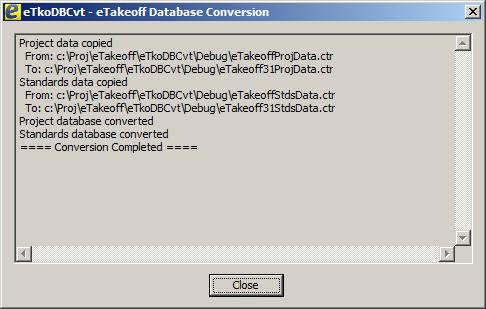
Figure 3: Manual Conversion Program at Completion
Press the "Close" button. The conversion is complete.
Copying the Conversion Program to the Server
When you first encountered the message described in the overview and selected manual conversion, the application attempted to copy the conversion program to the project folder on the server. If it couldn't, it displayed a warning that the copy must be done manually. The copy failure is usually because the application didn't have write priviledges for the server folder. To copy it manually, do the following:
- Make sure you have write access to the server folder.
- The conversion program ("eTkoDBCvt" or "eTkoDBCvt.exe") can be found in the Dimension programs folder. By default this is "C:\Program Files\Dimension\RView". Navigate to that folder, right-click on the conversion program and select "Copy".
- Navigate to the Dimension project folder that was displayed in the message box shown in figure 1. (Be sure to use the folder shown in YOUR message box, not the folder displayed in figure 1.)
- Right-click on the folder and select "Paste".
