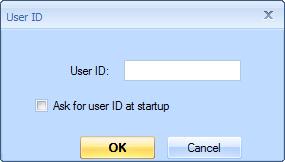User ID Window
Dimension is a multi-user application. Several different users can work on the same project simultaneously. Dimension keeps track of quite a bit of information for each user on a project:
- The last drawing viewed for the project
- The last view (zoom and scroll) for each drawing in the project
- The layer show/hide settings for each drawing
- The items displayed (opened) in the Quantity Worksheet Window
Saving this information allows the user to return to a project and easily take up where they left off. The User ID is used to uniquely identify all this information. The User ID is specified via the User ID Window (shown below). The user ID Window can be invoked from the Main Menu’s Admin/Set User ID option. The User ID Window will be displayed automatically when Dimension starts under two circumstances:
- No User ID has been specified (this is the case when you first install Dimension)
- The Ask for user ID at startup checkbox has been checked
User ID – Select a User ID that won’t be used by anyone else sharing the same project information. In most cases, the first part of your email address will make a good User ID. If your email address were “jsmith@mycompany.com”, then “jsmith” would make a good User ID.
Ask user ID at startup – Check this box if several different users use this computer.
OK – Press this button to set the User ID and continue Dimension.
Cancel – Press this button to close the User ID window without making any changes.