Standard Bid Code List Window
Bid Codes are used to organize measurements. They can also be used to facilitate the transfer of information to Excel and other estimating applications. Standard bid codes are pre-defined or commonly used bid codes that can be quickly assigned to a Trace. A standard bid code is simply the code itself plus a description.
The formatting of bid codes can be defined via the User Preferences. You can define minimum and maximum lengths, allow or require digits, letters, special characters, etc.
The Standard Bid Code List Window provides a list of bid codes. You can add, delete or change the standard bid codes from this list. You can also paste bid codes from the clipboard. This allows you to import bid codes from other applications. The Standard Bid Code List can be invoked from the Settings Ribbon Bar Tab/Edit Standard Bid Codes button.
Each Standard Trace, Measurement Trace and Quantity Worksheet Item Trace can have a Bid Code. The Bid Code and/or its description can be displayed in the Measurement List or the Quantity Worksheet.

Figure 1: The Standard Bid Code List Window
List of Bid Codes - The upper-left corner of the window shows a list of the standard bid codes. To change or delete a bid code, you must first click on the bid code in this list to select it.
Add - Press this button to add a new standard bid code. The Standard Bid Code Edit Window will be displayed to enter the bid code and its description.
Edit - To edit or review an existing standard bid code, select the bid code in the list then press this button. The Standard Bid Code Edit Window will be displayed, showing the bid code and its description.
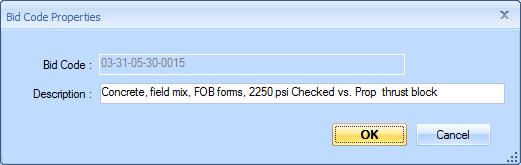
Figure 2: The Standard Bid Code Edit Window
Delete - To delete an existing standard bid code, select the bid code in the list, then press this button. You will be asked if you're sure you want to delete the bid code. If you respond "Yes", the bid code will be deleted.
Paste - To transfer bid codes from another application, you must first copy the bid codes to the clipboard using the CSV format. The first column should be the bid code and the second column should be the description. To transfer from Excel, simply select a rectangle of the two columns and all the rows you wish to transfer then select Edit/Copy from the Excel main menu.
WARNING: DON'T close the Excel spreadsheet or Excel will clear the clipboard.
Next, press the "Paste" button. Dimension will display a message describing what is about to be pasted.
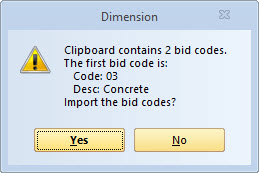
Figure 2: The Standard Bid Code Paste Message
If the information is correct, press the OK button and the bid codes will be added. If one of the pasted bid codes already existed, it will be updated with the pasted description.
